How to get Mobile App Reviews in Microsoft Teams with AppReviewBot
July 30, 2023

Search for your app on AppReviewBot
- Type your app name in the search bar at AppReviewBot.com and select it from the dropdown list.

- Enter your email address then paste in your custom incoming webhook. Don’t have a webhook URL? Keep scrolling!

Setup a custom Incoming Webhook in Microsoft Teams
- In Microsoft Teams select Apps from the left side panel.

- Choose Connectors from the Apps list.

- Next, select Incoming Webhook from the list of connectors.
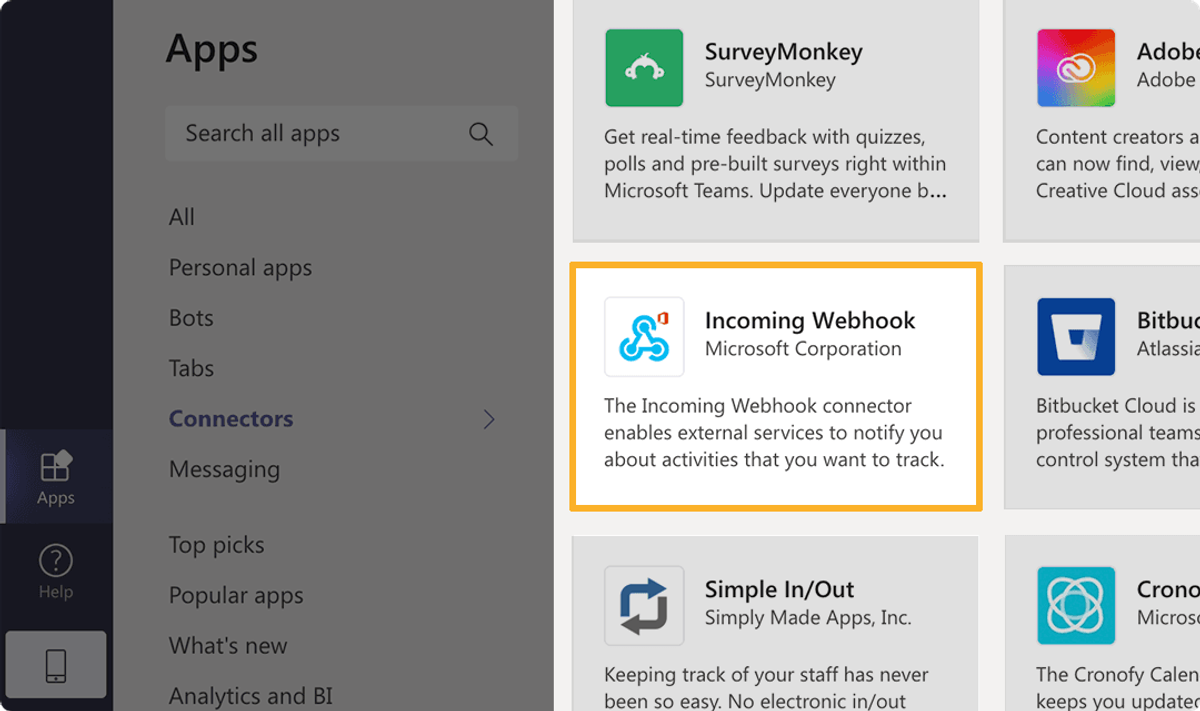
- Click Add to a team
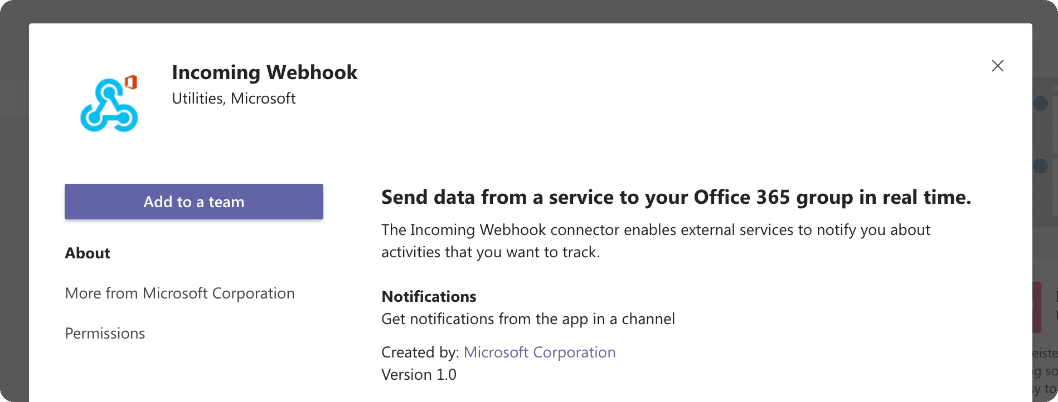
- Click the search bar and choose the channel you would like your app reviews to appear in.
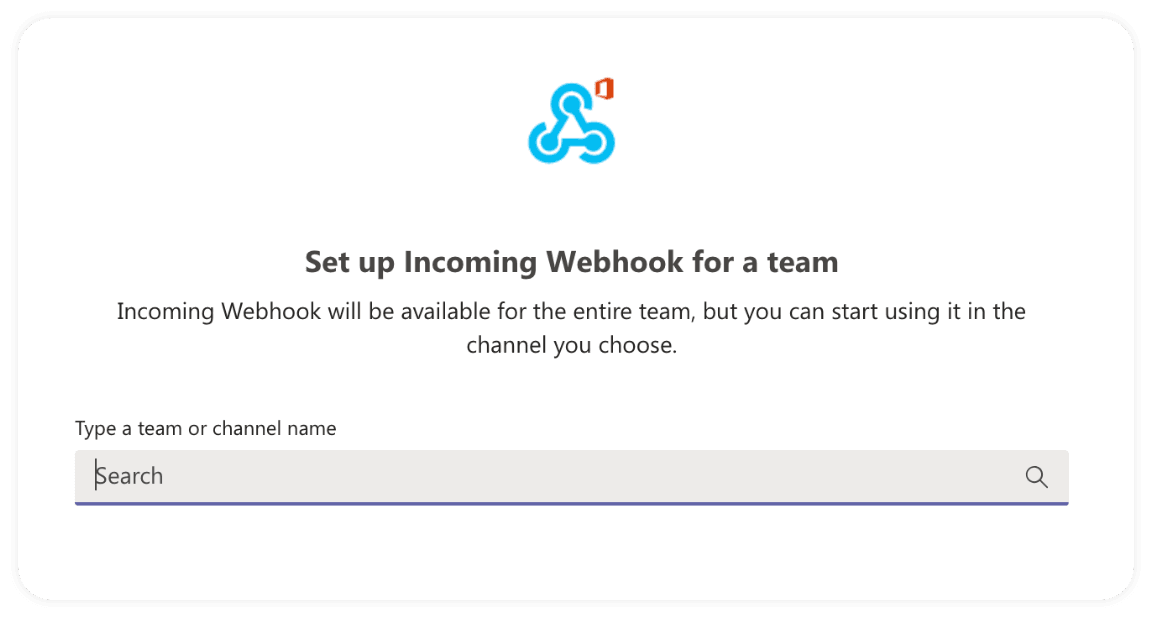
- Name your webhook AppReviewBot, upload an image and select Create.
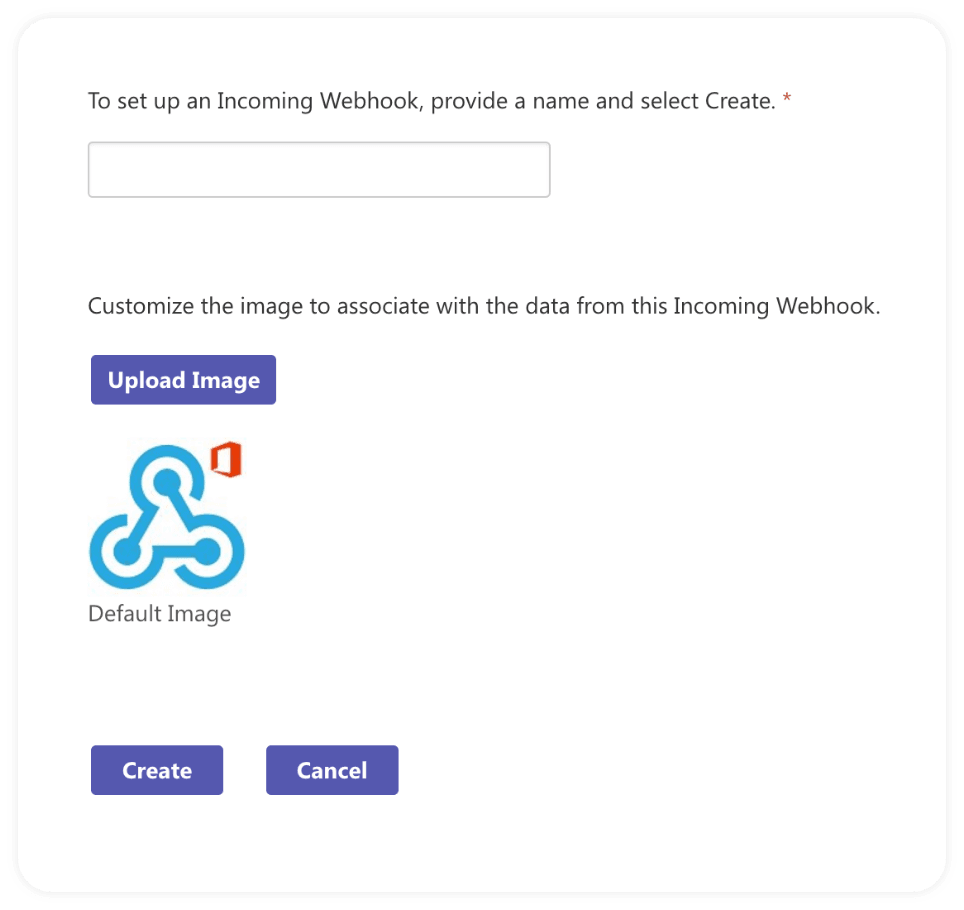
Sidenote: Get the AppReviewBot Icon image here
- Copy your Incoming Webhook URL and select Done.
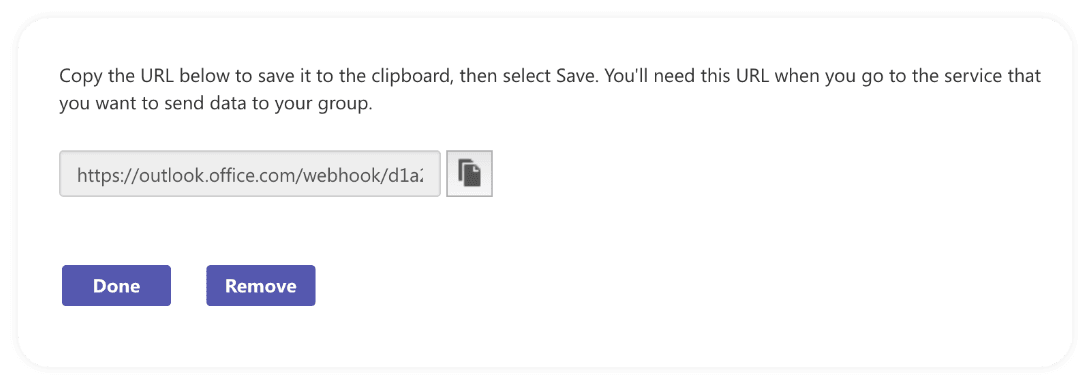
Finalize your signup and start receiving app reviews in Microsoft Teams
- Paste your webhook URL in the AppReviewBot signup form and click Get App Reviews in Microsoft Teams.
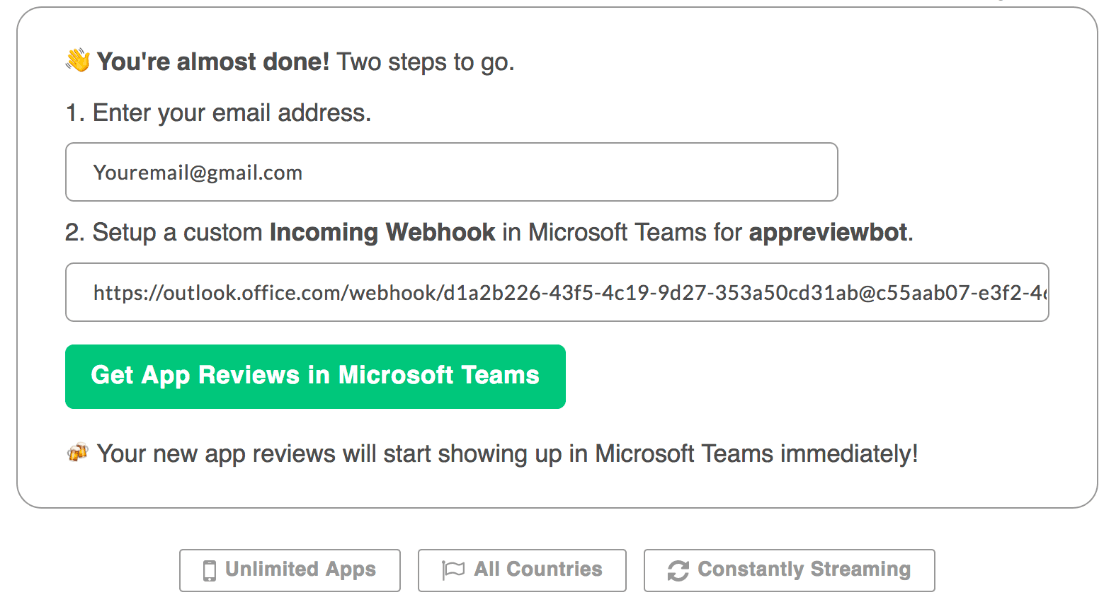
- That’s it! Your reviews will start showing up in your Microsoft Teams channel immediately.
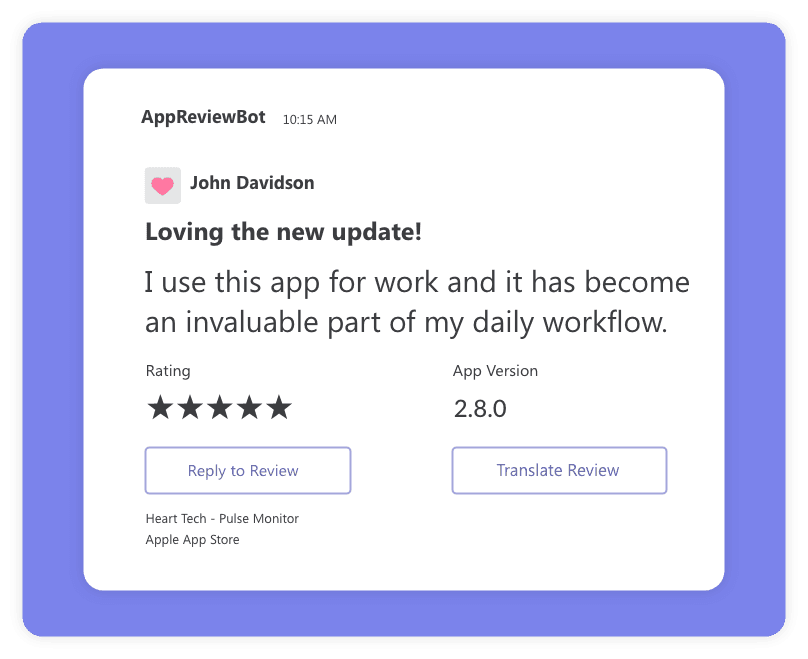
How your app reviews will look in Microsoft Teams.
Get your first review alert in the next 5 minutes
Start your 14-days free trial now!No credit card required.